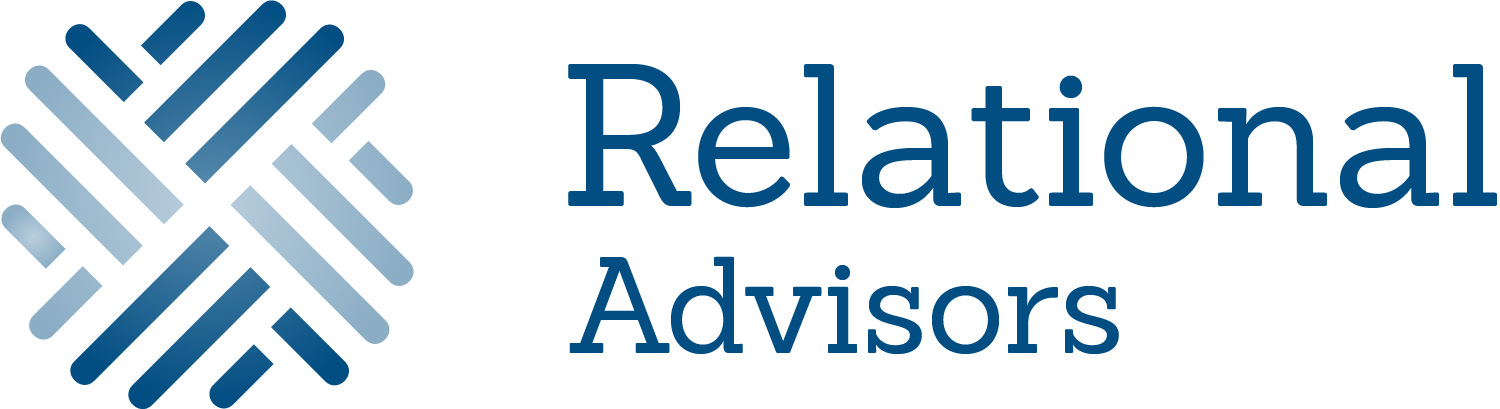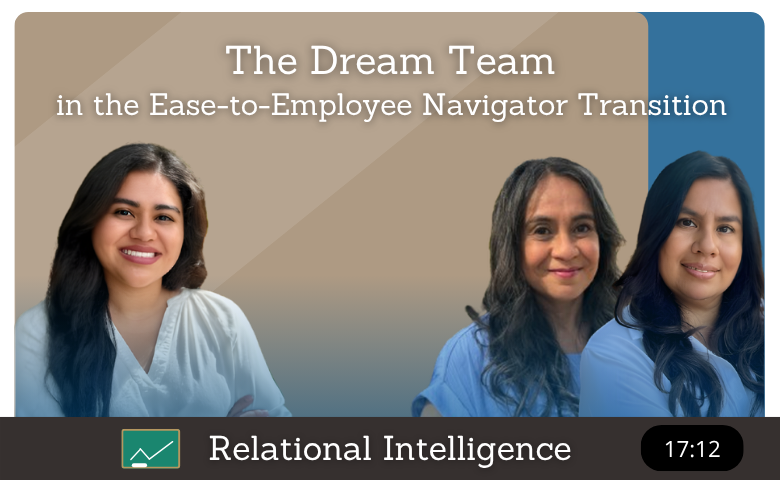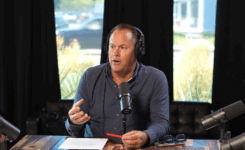Hi, it’s Mike Rankin with Relational Advisors and today we are going to talk about a little-known corner of the benefits administration world. And I have with me today, I’ve got Amelia, Norma, and Leti. I like to refer to you guys as the dream team of benefits administration.
So that’s, you know, adding employees, online open enrollment, all this kind of good stuff. Well, Ease was purchased by a company called Employee Navigator. And so, we have spent the last 12 months or so converting all of our clients from Ease to Navigator.
And as we were going through this, we started identifying these areas where, gosh, you know, if I was an HR person, what do I really want to know? Like, what do I have coming up for me in this transition from Ease to Navigator? So we put together a few little topics and I want to turn to Amelia first and just ask about like, if you were, you know, say you’re in HR and you’re getting ready to make this transition, obviously there’s a lot of things that we do as the broker that maybe the HR team doesn’t see.
But as an HR practitioner or professional, you know, what are kind of some of the first things that come to mind? Like if we’re talking about, you know, just even adding new employees to the system or administration, like what would be your advice?
Amelia Trujillo:
Yep. So sometimes we add the employees on behalf of the HR team. So, they do send us the employee information.
So, we request that. But other times, HR users add the employees into the system. One difference that we did notice between Ease and Navigator is that in Ease, you were able to bypass that social security number.
And that way, when employees do register and log in, they are able to then enter their social security number. In Employee Navigator, which is required on the front end. So, either the HR team or they send that information over to us and we enter it in the backend, but that is required when we are first setting up the employee.
Mike Rankin:
Right. So, if we had a group of, you know, 50 people and we were missing two socials in the Ease days, that didn’t really matter. We could go ahead and do it.
But in Navigator, that’s like a hard stop. We need to fill in those fields.
Amelia Trujillo:
And one thing also, they do have file integrations, which we’ll kind of cover later on. But they do request that we don’t enter any dummy socials in the system because we do get file errors.
Mike Rankin:
Oh, interesting. OK. Because that would have been like my immediate.
We’ll just put in five, five, five, five, five, five, five, five, five. How many fives? But yeah, a dummy social.
OK, so no dummy socials and need to get all that the employee information in there, in there up front. Got it. So, there’s adding new hires.
And then what about terminations?
Leti Tacata-Downhower:
Terminations are very simple as well. And in Ease, there was just one way to enter a termination, I believe. But in Navigator, you can do it from the group home page.
There’s a section on the right where you just terminate the employee or you can go into the employee record, update their status and enter their termination date that way. Amelia mentioned the integrations. The one thing that is different between Ease and Navigator is that Navigator does require a termination reason.
The reason for that is because in the integration that gets sent over to the COBRA administrator, if you connect, if you make that connection.
Mike Rankin:
Yeah. And so, it feels to me just in generally and from listening to you guys in your weekly meetings, that Ease was easy from the standpoint is a little more freewheeling, whereas Navigator is kind of locked down a little bit more. You can’t take this step unless you have all this information.
But then on the back end, it seems like with the integrations that Navigator runs more smoothly because it does have that sort of attention to detail. So, we’ve got ads, we’ve got terms, and then we also have life events, right? So, tell me about that.
Norma Ruiz:
Yeah. So, an employee can easily go into their profile. It’s just a click of a button.
They select, you know, make a qualifying life event. They make that update in the system. They can make those changes.
And it’s very similar to Ease. The workflow as far as them making those changes, it will just prompt them through each benefit, and they can make those changes. And then once an employee completes that, then that will prompt into the home page for the company.
And you can see those, it will be listed under your to-dos or your things to do. And then you just go in and approve that qualifying life event.
Mike Rankin:
Okay, great. Awesome. And then so when I think about that, so that’s, you know, adding life events and terms, but even just getting the employees into the system, I think we’ve learned a few things there, right?
It’s just a little bit different. So, what are some of the differences there?
Amelia Trujillo:
Yeah. So, in Navigator, instead of having your company URL, the URL is the same for all Employee Navigator users. The difference being that the company has a specific company identifier, which is embedded in the registration email sent out to employees.
But we have found that that’s sometimes missed or overlooked. So that’s a common question that employees do reach out to either us or the HR team for. So it’s kind of just good to have ahead of time just so we can either send an email blast before we send the registration emails out, especially if you’re doing like a huge batch of new hires or if they’re starting with the Navigator system new with open enrollment or what have you.
So, it’s good to have that information handy just so that they know what to look for when registering.
Mike Rankin:
Got it. So, if I’m understanding it like with Ease, there was a URL or a web address that had like usually the company’s name in it, right? So that was almost the unique identifier, whereas under Navigator, it’s the same web address, but then every company has its own code.
And so, a lot of times people miss that, or the employees will miss it and they’re like, hey, how do I log into this thing? Got it. Okay, cool.
Yeah, it sounds so simple, you know, and we’re using technology every day, but just, you know, getting a little bit of a hang up in that in starting can kind of diminish the employee’s experience or increase their frustration, which obviously we want to try to avoid that. Okay, so now we’ve onboarded them, they’re in the system. What about navigation tips?
Anything different there, Leti, from Ease to Navigator?
Leti Tacata-Downhower:
In Ease, there was a tab that the group could look at called to-dos, which would be just a list of all the changes that happened for a period of time. The group could go in and see what happens there. In Navigator, they have embedded it in a wall.
So instead of being a list of to-dos, they call it a wall.
Mike Rankin:
Not the album from Pink Floyd?
Leti Tacata-Downhower:
Not that one. Okay, this is a different one. Exactly, completely different.
So, the wall shows the activities that happened, either system generated, if an employee’s address change came over through an integration, that would post to the wall, or if, like Norma mentioned, qualifying events, an employee went in and initiated a qualifying event, that posts to the wall. That’s just an information board that the group can look at to see all the activity that has been happening by their employees.
Mike Rankin:
Got it. So, if I understand it as well, what’s interesting is that that’s sort of automatic for the HR team. They’ll see their wall, but then we as advisors, we have multiple walls that we’re looking at, but we have to remember to kind of bring those walls into our view, right?
Or something along those lines.
Leti Tacata-Downhower:
Yes, we also have a broker wall, as it was referred to, so that we can also see the changes and just kind of have an eye on everything that’s happening.
Mike Rankin:
Got it, and then so we’ve got the wall, but then also my understanding, Norma, there’s a timeline tab or something?
Norma Ruiz:
Yeah, so in Ease before, in order to get information as to what records were updated or what changes were made to an employee record, you’d have to run a report and then go to the report section, download that, and see what data was changed. But in Employee Navigator, it’s really simple. You go to the employee record, you hit timeline, and it’ll just give you all of the changes, all of the data that’s been changed or updated.
Mike Rankin:
Okay.
Norma Ruiz:
Yeah, and Employee Navigator is really easy, right? It does have different links. So, let’s say you can be on your home page, and you can view an employee from there, or you can go to actual the employees tab and search an employee from there.
So, it’s kind of really a lot of quick links within the system to get you to different places for you to navigate through to get to the same place, right? So, you can get to it from the home page, you can do it from the employees’ tab, or the reports tab. So, it’s really easy.
Mike Rankin:
And I’m sure the more time you spend in it, you understand what role you’re in and what you’re looking at, but sometimes at first it may not, you know, might be a little more confusing, you know, interesting. Okay, and then Amelia, you brought up something that sounds so simple and yet so important regarding saving your work in Navigator versus Ease.
Amelia Trujillo:
Yeah, so in Ease, it was very easy to override a lot of the data because you would go into a field, maybe accidentally key in the wrong number or a letter and you would click out of it, and it would save it. So, you would override it. In Navigator, its again a very simple change, but very important.
You are not able to override it that easily. You must click the save button in order for you to save any changes. So that’s been very helpful.
Mike Rankin:
Yeah, you know, it’s interesting until you described it that way. I always, I thought that the auto save was kind of this cool feature that saved you, but you could auto save bad information accidentally, right? And maybe not even know that you did it as opposed to a Navigator.
Yes, you have to remember to do it, but it’s like, you know, when I’m making changes to an Excel sheet that’s complex, I mean, I’m always just hitting the save button, you know? So, in Navigator, it’s the same way, but at least that way, you know when you’re saving and you’re not saving mistakes, theoretically.
Norma Ruiz:
Or overriding information because you could easily be in a social security number field, and you hit a button and it just disappears and you don’t know what the number was. And then you have to go digging into the system, like, okay, when did they originally set that up? And then it’s just a lot.
Yes, a lot of, you know, fact, forensics, right?
Mike Rankin:
Yeah, exactly, figure it out. And so, one of the, I think, the great developments of Navigator is along the payroll integrations. I know that, you know, at Relational, we use Paylocity, and we have Navigator as well.
And recently we’ve done that integration, which is pretty cool. It shows up right there. But integrating your deductions and your payroll, I mean, makes people a little nervous sometimes.
And Leti is our resident payroll integration expert with your history and years of it. So, what are some of the things that you’ve observed around the payroll integrations or things to look out for?
Leti Tacata-Downhower:
So, Navigator definitely has a lot of more options for payroll integrations. More vendors are available to make that connection. One of the first steps is we have to be sure we have the right pay dates in the system because obviously that’ll impact the per pay deductions that the employee sees.
So, it’s very important to make sure we have the right pay dates and the pay schedules. It’s the first thing we have to get done in there. The other item that is a good thing to know when you do decide to complete the integration is that some of the payroll vendors will accept what they call a zero-cost deduction, meaning that the premium is no cost to them.
Mike Rankin:
Right, like the employer’s paying 100% of the employee.
Leti Tacata-Downhower:
Some of the vendors will accept that and get the employer paid portion back into the payroll system. So, it’ll go from Navigator to the payroll system. But a lot of the vendors don’t accept the employer contribution.
So, they will just see that there’s no cost to the premium and they won’t note the employer contribution. So that’s one thing when you are considering the integration to determine whether that will flow over seamlessly from Navigator to the payroll vendor or if it’ll be a manual process afterward.
Mike Rankin:
Got it. Okay. And obviously if an employer is watching this and they have XYZ payroll company, they could just reach out to us and we could say, yeah, these are the vendors that they integrate with and all that.
But it’s really all the biggies, right? Yes. Okay, perfect.
All right. So, we’ve brought employees into the system. We know how to make the changes.
We know how to integrate the payroll. I’m oversimplifying the last 12 months of your life quite dramatically. But then we want to do reporting and we want to get some data out of the system.
What are some of the tips and tricks around that, Norma?
Norma Ruiz:
Yeah. So, Employee Navigator really has taken a lot of the commonly used reports and kind of updated them or pre-populated them into Employee Navigator. So, you just click to select the report that you want to run.
But they also allow you to save templates, right? So, I think that’s really great. If you run the same report on a monthly basis and it’s not one of those pre-populated reports, then it does give you the capability of saving a template.
You choose the fields that you want to select and then you can save that template. And then once you go in every week or every month, however often you run that report, it’s very easy to go in the system, run the report, the pre-populated fields or the fields that you want to select are already populated and just run that report.
Mike Rankin:
Okay.
Norma Ruiz:
One thing is that we have kind of noticed, right, is it includes all employees. So, if you want only active employees, you want to make sure that you exclude all those terminated employees. The report will populate all employees there.
Mike Rankin:
Yeah.
Norma Ruiz:
So, but they also are constantly making changes. Employee Navigator is constantly making changes. So, one thing that they have done too is if there is a report that is constantly used, we can reach out to Navigator and if they have so many requests, they’ll go ahead and update that.
Mike Rankin:
Oh, okay. And make it one of the canned reports.
Norma Ruiz:
Exactly. One of the reports that are kind of pre-populated.
Mike Rankin:
Yeah. Okay. Perfect.
Yeah, that’s helpful. So if I’m in HR and let’s say my CFO wants a certain report at the first of each month or whatever, and it’s maybe a little different than what I’m used to doing, I can go in, save that template as a custom template, then I name it whatever, you know, CFO report, whatever I want to name it. Correct.
And then that way I just go in and run that and ship it off.
Norma Ruiz:
Okay. And then you can also share that template. So if there’s somebody else on your HR team that you want to have access to that template in case, you know, you’re on vacation or you want them to continue running that report at some point, you can share that template and they can save it also on their end.
And so, they can just access the template as well.
Mike Rankin:
Well, that’s helpful. Fantastic. All right.
So, if we go back and we look at, I want to say probably 18 months ago, right? When we had at that point, I think we had 60 or so Ease cases and we had zero Navigators, and we went to the training and the conference and all of that. And so fast forward today, how many Ease cases do we have left?
Do you think, Amelia?
Amelia Trujillo:
Left to move over?
Mike Rankin:
Yeah.
Amelia Trujillo:
I think probably three.
Mike Rankin:
Okay.
Amelia Trujillo:
Yeah. And then they’ve technically been moved over. We just finalizing some changes.
So hopefully we’re done with Ease pretty soon.
Mike Rankin:
98% of the way there. Okay. Awesome.
I’ve run into some other brokers, friends of mine and so forth, and they have a hundred cases and they’re still all with Ease and haven’t moved them over yet, which is a little scary, I would think. So, I’m very glad to be where we are and thank you guys for all of your hard work in doing that. And it’s been a ton, I know.
Okay. Well, there you have it. We have our tips and our tricks.
And so, if you have any questions around your upcoming transition from Ease to Navigator, be sure to reach out to those of us at Relational and we will help you as best we can. Thank you, guys. Appreciate it.